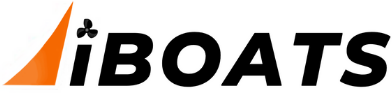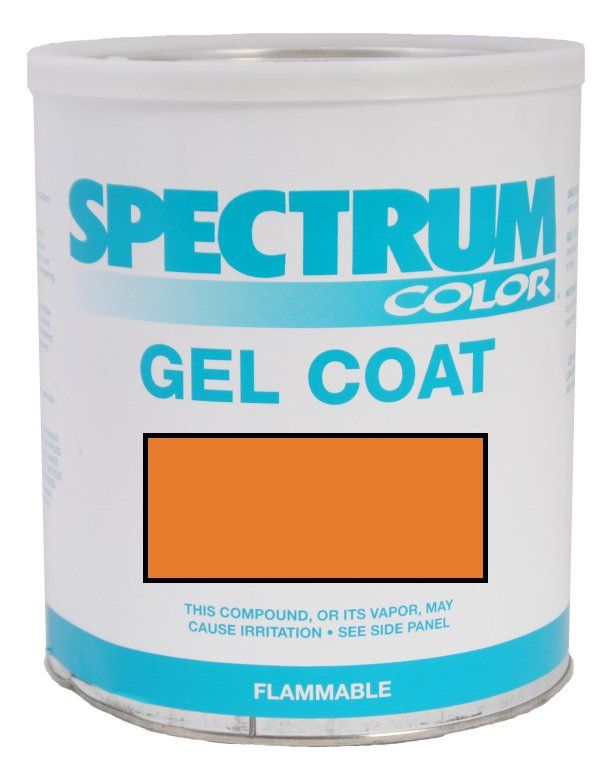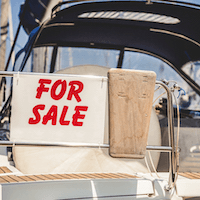Here is a link to a how video done by Xcusme on this subject. http://forums.iboats.com/showthread.php?t=286079
Be sure to read ?ALL? of this thread, at the bottom is the most important information. It is how to ?resize? a photo ?before? you post it to Iboats! The photos should be no larger than 640 x 480 in size. The best normal size to use when resizing is 320 x 240.
Use the 320 x 240 size if you just want to show a photo of your boat, kids, dog or so on.
Use the size of 640 x 480 for photos that you want to show detail in for some reason. Then the photo is bigger and even us old people with poor eyesight can see the details.
An example would be if you posted this question here ?what are these tiny little things right here in my fiberglass??
Then you will receive a reply from ?Oops? (commenting on your bigger photo), and tell you ?those are microscopic air bubbles in your fiberglass thus allowing a poor bond between the fiberglass mesh and the hull of the boat!? he would then carry on endlessly, exasperating his extensive knowledge of fiber glassing explaining why. Then refer you to the ?Iboats manifesto of the infamous ?hull extension in progress with picks? thread.? LOL That link is here http://forums.iboats.com/showthread.php?t=234392
A very good thread and a must read also! But, be sure to pack a lunch before you start to read the thread because it will take you into the wee hours of the morning to get done reading it. LOL.
Be sure to read ?ALL? of this thread, at the bottom is the most important information. It is how to ?resize? a photo ?before? you post it to Iboats! The photos should be no larger than 640 x 480 in size. The best normal size to use when resizing is 320 x 240.
Use the 320 x 240 size if you just want to show a photo of your boat, kids, dog or so on.
Use the size of 640 x 480 for photos that you want to show detail in for some reason. Then the photo is bigger and even us old people with poor eyesight can see the details.
An example would be if you posted this question here ?what are these tiny little things right here in my fiberglass??
Then you will receive a reply from ?Oops? (commenting on your bigger photo), and tell you ?those are microscopic air bubbles in your fiberglass thus allowing a poor bond between the fiberglass mesh and the hull of the boat!? he would then carry on endlessly, exasperating his extensive knowledge of fiber glassing explaining why. Then refer you to the ?Iboats manifesto of the infamous ?hull extension in progress with picks? thread.? LOL That link is here http://forums.iboats.com/showthread.php?t=234392
A very good thread and a must read also! But, be sure to pack a lunch before you start to read the thread because it will take you into the wee hours of the morning to get done reading it. LOL.
Last edited: