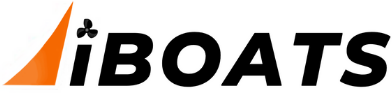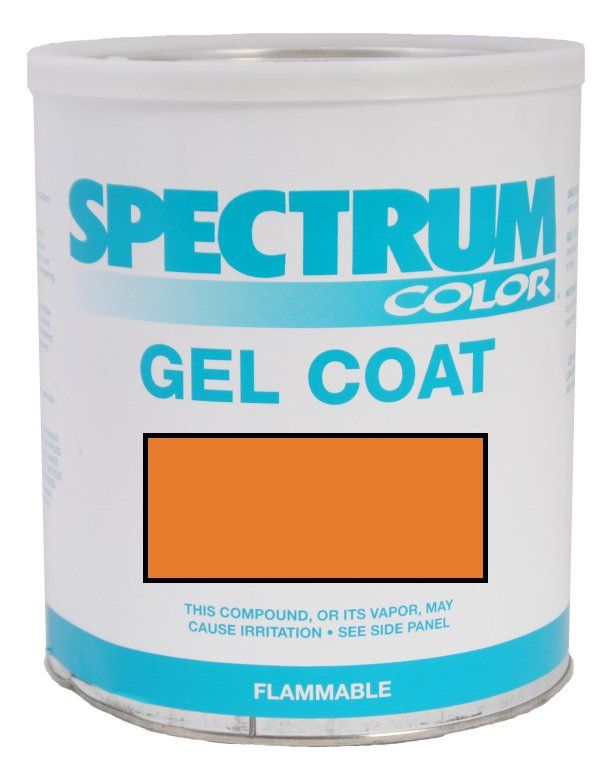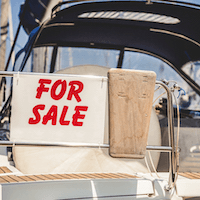Kiter007
iboats.com employee
- Joined
- Dec 19, 2017
- Messages
- 186
Can folks let me know if these steps work for you?
- Click into an ideabook (yours or someone else's) with the picture you want to post.
- In the ideabook, click on the specific picture you want to post so that you only see the one image.
- Right-click the image with your mouse, select the "Copy image address" option.
- Next, go to the forum thread where you want to post the picture.
- Go to the reply form at the bottom of the forum thread.
- Click the "Upload Attachments" (top right of the form); two attachment options will appear at the bottom of the form.
- Select "Upload from URL" attachment option; a "Enter URL of the file" form will pop up.
- Paste the image URL (from step 3) into the input field. You can do this using Control+V or right-click your mouse and select paste. Click okay. The form will disappear.
- Select the insert size from the various size options displayed; they're to the right of each image thumbnail. We suggest using medium or large.
- If you want to add multiple images at the same time then repeat steps 7-9 and add a new image URL each time using steps 1-3.