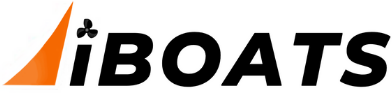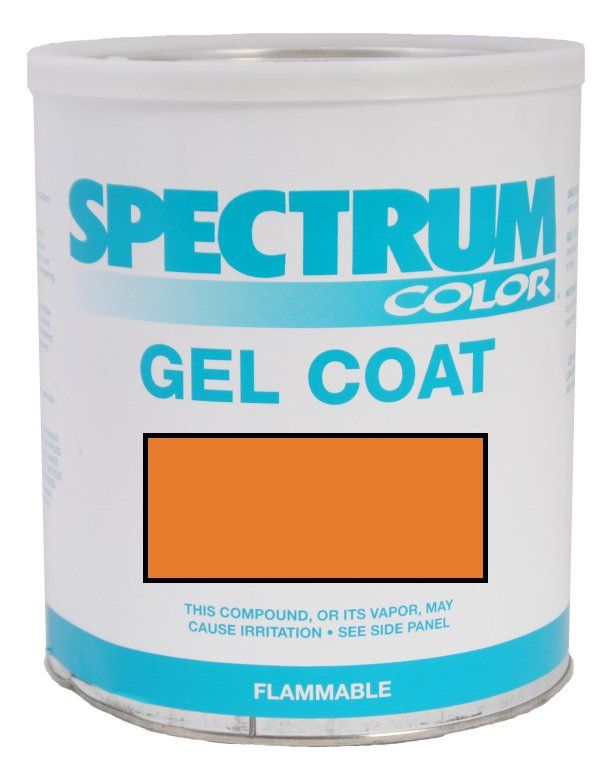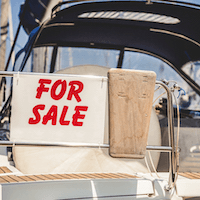gm280
Supreme Mariner
- Joined
- Jun 26, 2011
- Messages
- 14,597
Okay, I tried my best to fix this computer all by myself, but while I do understand electronics very well and can do wrench turning equally well, and even wood working pretty good too, Computers are my Achilles Heal. I own two identical Dell INSPIRON laptops and have been fighting a problem on it for literally months now without any success. I know I have some questionable process running in the background that early in the morning makes this computer so slow that it effectively doesn't respond to most any keystroke for up to twenty minutes. And I get sluggish responses after that for another hour or so. Then it seems to settle down and works fairly okay. I know there are some very good virus programs out and I even have a couple installed. I run a virus scan on it quite often and it states after a good 20 minute scan, that no viruses found every time. but I know there is a script running in the back ground that is slowing things up. But I can't find out what process it is. Even after watch tool manger and all the processes running. They change around so fast. Any good ideas or SAFE download to fix my computer(s). I say SAFE because if I do try to download a computer fix type program, it scans my computer then wants $39.95 to fix it. So I know those are not what I'm wanting. And each of those tries are now on my computer and pop up telling me the new problems and buy to fix solutions. Can I get a download to fix this thing without buying some suspect phony program? I know just enough to make me dangerous. Is there a boot up INSPIRON program that I can rebuild this computer with? I didn't receive any disks when I was given these two laptops for Christmas a couple years ago for my wife's and my presents. Help!