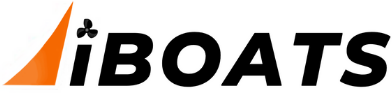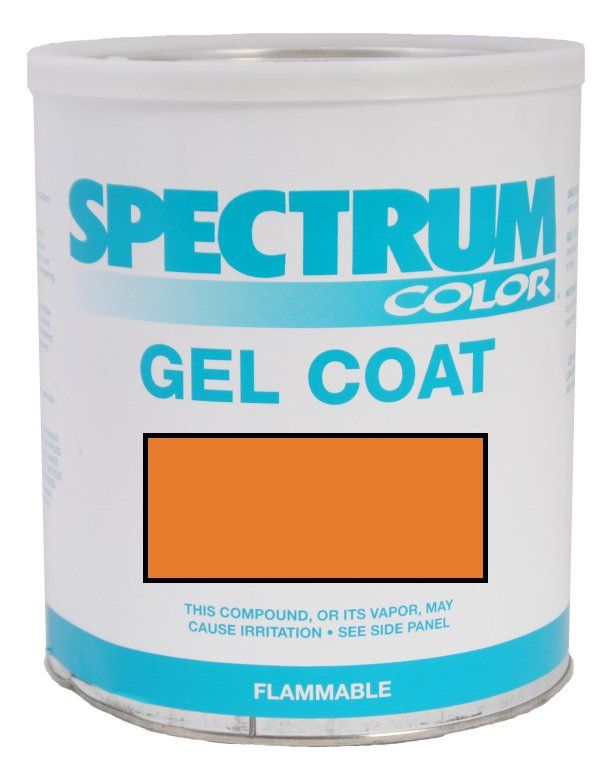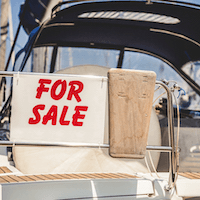Re: How do I delete Mcafee
Yup, I read that article in Consumer Reports too. I grinned a bit and shook my head (just a little) when I thought about the poor souls trying to get rid of a lot of so called utilities.
Some of these companies get so involved in trying to be the Total Solution , they become your worst nightmare when trying to get rid of them.
Case in point, Zone Labs, with Zone Alarm Firewall. One just has to go to their website and peek at the forums to see that lots of folks can't even install the program without issues. Early versions worked well, and thats what made a name for them, later versons are trouble.
As for Mcafee, here's how to manually remove VirusScan 7.0 off of Windows XP.
Manual Uninstall of McAfee VirusScan 7 (Windows XP)
Summary: This document explains how to manually remove VirusScan 7.0 off of Windows XP.
Log in as the Administrator
Attempt an Automatic Uninstall
Click on the Start button.
Click on Control Panel. The Control Panel will then appear.
Double click on the Add/Remove Programs icon. The Add/Remove Programs Properties dialog box will then appear.
Locate McAfee VirusScan on the list of installed programs and single click on it so it is highlighted.
Click the Add/Remove button.
NOTE: If at any time you are prompted to remove shared files, answer Yes To All.
Windows will then attempt to remove McAfee VirusScan from your computer. If McAfee VirusScan is successfully uninstalled you do not need to complete the remaining steps in this document. If you receive error messages or find that McAfee VirusScan was not completely removed then follow the steps below to manually remove the program.
Run MSIEXEC to Attempt a Forced Uninstall
Click on the Start button.
Highlight Programs then click on RUN.
Type in COMMAND
Type the following commands into the keyboard:
CD\
CD C:\WINDOWS\SYSTEM32
MsiExec.exe /X{E4DC62CE-5F95-11D6-B254-00C04FF4B435}
exit
If McAfee VirusScan is successfully uninstalled you do not need to complete the remaining steps in this document. If you receive error messages or find that McAfee VirusScan was not completely removed then follow the steps below to manually remove the program.
Manually Removing McAfee VirusScan
Backup the Registry
Click here for instructions
NOTE: The instructions in this document will guide you through deleting specific items from your computer. If you are instructed to delete an item that you cannot find, skip that step and continue with the next step. Some steps may not be applicable to your installation of VirusScan.
Delete the Registry Keys
NOTE: The following steps may be more easily followed if you close and reopen the Registry Editor between each step. To close the Registry Editor click the X in the top right corner of the Registry Editor window. To reopen the Registry Editor follow steps 1 - 3 in the 'Backup the Registry' section above.
1. Open HKEY_LOCAL_MACHINE-System-ControlSet001-Services and remove the McAfee related entries:
Double click on HKEY_LOCAL_MACHINE.
Double click on System.
Double click on ControlSet001.
Double click on Services.
Single click on AvSynMgr to highlight it then press the Delete key on the keyboard to remove this entry.
Single click on McShield to highlight it then press the Delete key on the keyboard to remove this entry.
Single click on NaiFiltr to highlight it then press the Delete key on the keyboard to remove this entry.
2. Open HKEY_LOCAL_MACHINE-System-CurrentControlSet-Services and remove the McAfee related entries:
Click the minus (-) next to ControlSet001.
Double click on CurrentControlSet.
Double click on Services.
Single click on AvSynMgr to highlight it then press the Delete key on the keyboard to remove this entry.
Single click on McShield to highlight it then press the Delete key on the keyboard to remove this entry.
Single click on NaiFiltr to highlight it then press the Delete key on the keyboard to remove this entry.
3. Open HKEY_LOCAL_MACHINE-Software-McAfee and remove the VirusScan entry:
Scroll back up on the left side of the screen and click the minus next to SYSTEM.
Double click on Software.
Double click on McAfee.
Single click on VirusScan so it is highlighted then press the Delete key on the keyboard to remove this entry.
4. Open HKEY_LOCAL_MACHINE-Software-Network Associates and remove ePolicy Orchestrator
Double click on Network Associates. (If VirusScan is the only McAfee product on your machine, delete this folder and skip to step #6)
Single click on ePolicy Orchestrator so it is highlighted then press the Delete key on the keyboard to remove this entry.
5. Open HKEY_LOCAL_MACHINE-Software-Network AssociatesTVD and remove VirusScan
Double click on TVD.
Single click on VirusScan so it is highlighted then press the Delete key on the keyboard to remove this entry.
6. Open HKEY_LOCAL_MACHINE-Software-Microsoft-Windows-CurrentVersion-Run and remove the related entries:
Single click on the Run folder so it is highlighted.
On the right side of the screen single click on AlogServEXE (or AlogServ if either exist) so it is highlighted then press the Delete key on the keyboard to remove this entry.
On the right side of the screen single click on AvconsoleEXE (if it exists) so it is highlighted then press the Delete key on the keyboard to remove this entry.
On the right side of the screen single click on Vshwin32EXE (if it exists) so it is highlighted then press the Delete key on the keyboard to remove this entry.
On the right side of the screen single click on McAfee.InstantUpdater.Monitor (if it exists) so it is highlighted then press the Delete key on the keyboard to remove this entry.
7. Open HKEY_LOCAL_MACHINE-Software-Microsoft-Windows-CurrentVersion-Uninstall and remove {E4DC62CE-5F95-11D6-B254-00C04FF4B435}:
Double click on Uninstall.
Single click on {E4DC62CE-5F95-11D6-B254-00C04FF4B435} so it is highlighted then press the Delete key on the keyboard to remove this entry.
8. Delete Hawk related entries:
Scroll back to top on the left side of the screen.
Double click on HKEY_LOCAL_MACHINE.
Double click on Software.
Double click on Microsoft.
Double click on Exchange.
Double click on Client.
Single click on Extensions so it is highlighted.
On the right side of the screen single-click on Exchange Scan so it is highlighted then press the Delete key on the keyboard to remove this entry.
9. Search the registry and remove all occurrences of EC26CD4E59F56D112B45000CF44F4B53:
On the left side of the screen, single click on My Computer (located at the very top) so it is highlighted.
Click on the Edit pull-down menu then click on Find. The Find dialog box will then appear.
IMPORTANT: This set of characters is case sensitive. Be sure to type capital letters.
Type the following into the Find What field: EC26CD4E59F56D112B45000CF44F4B53 (NOTE: The 0's are the number zero)
Click the Find Next button.
The computer will then search the registry. When an occurrence of EC26CD4E59F56D112B45000CF44F4B53 is found delete it, then press the F3 key on the keyboard to search again. Do this until you get a 'Finished Searching through the Registry' message.
NOTE: You may find as many as 120 occurrences of EC26CD4E59F56D112B45000CF44F4B53 in the registry. They all need to be removed.
10. Close the Registry Editor by clicking the X in the top right corner.
Remove the McAfee VirusScan Shortcuts
Click on the Start button.
Click on All Programs.
Locate the McAfee folder and double click on it so it is highlighted. (If VirusScan is the only McAfee program installed, delete this folder)
Right click on McAfee VirusScan and choose delete.
Close the Start Menu
Delete the McAfee VirusScan Files
Double click on the My Computer icon on the desktop.
Double click on the C: drive.
Double click on the Program Files folder.
Double click on the McAfee folder.
NOTE: If you do not have any other McAfee products installed, you may delete the entire McAfee folder.
Single click on the McAfee VirusScan folder.
Press the Delete key on the keyboard to delete this folder. Answer Yes to any prompts about deleting files or programs.
Close all open windows until you are back on the desktop.
Double click on the My Computer icon on the desktop.
Double click on the C: drive.
Double click on the PrManual Uninstall of McAfee VirusScan 7 (Windows XP)